|
How to Build Iphone Apps - Creating MacOs App Project ( Step 3) Now that Xcode has been downloaded and installed on your Mac device, we can start building apps. Launch the Xcode programme. You have a few choices for starting a project on the left pane. The current tasks are displayed in the right pane. The right pan should be vacant if you are using Xcode for the first time. Let's select the Create a new Xcode project choice. Choose App under Application under macOS in the main menu. Type the product name here. In this instance, we'll just refer to it as notetaking. Keep Team set to None for the time being. We will discuss it afterward. Type the Organization Identifier here. Here, we'll use com.unicornproject as an illustration. You will observe the Bundle Identifier is formed as com.unicornproject.notetaking as you type it. This specific app's identification is provided by a Bundle Identifier. The organisation or person who created this initiative is identified by an Organization Identifier.Select Swift as the language and SwiftUI as the user interface. activating "Use Core Data" Later in the project , we will make use of this feature. then press Next. You can handle data object graphs in your application using the Core Data framework. It is commonly employed for storing local data. We must save the memo to the device in our note-taking app. Later, we'll delve even deeper into Core Data. If you are unsure whether your programme will use Core Data, you can also decide not to enable Core Data right away. You can still put it up if you discover it's necessary in the future. Select the directory where you want to save the file. Make sure Create Git repository on my Mac is turned on. The project will be established with an initialised git local repository. Let's save the note-taking project in this instance under the directory apps. To complete the project creation, click Create. For you, Xcode will produce a simple programme. To complete the project creation, click Create. For you, Xcode will produce a simple programme.
The code we have so far has now also been added to your local git history .
0 Comments
How to Build Iphone Apps - A Note Taking App The first example, would be, we will learn how to build a note taking app. By creating this, we will become acquainted with:
the basic procedure for producing a macOS app How to use local files with Core Data Principles of SwiftUI The following elements must be present in this note-taking app: The user can see every memo. The user may change any remark. Even after the programme closes, the note remains. How to Build Iphone Apps - Apple Developer Program Membership ( Step 3) We must sign up for the Apple Developer Program in order to create for macOS or iOS. Access to advanced app features, beta OS releases, and the tools required to create, test, and disseminate apps are all included with membership. It currently costs $99 a year for both people and businesses. You might be wondering if you still need to pay $99 right away if you're not ready to submit this app to the App Store. No, is the response. On a Mac, you can construct it. However, you must be enrolled in the programme once you are prepared to discharge. Do you know that for $99 a year, you can create numerous apps for both iOS and macOS? Even though this initial investment may seem high to some, if you intend to create numerous apps, you can benefit more from this programme. Click Enroll after visiting https://developer.apple.com/programs/. You can access the enrollment procedure there. After completing the sign-up procedure and paying the annual fee, you will get a confirmation email that looks something like this.
How to Build Iphone Apps - Install Xcode ( Step 2) On your Mac, launch the App Store and search for Xcode. Look up Xcode in the App Store. Xcode ought to appear in the search results. Select Get. Because Xcode has been loaded, the button in the aforementioned screenshot says "Open." It should say Get if you have never loaded Xcode. Given that Xcode is currently 7.6 GB in size, loading may take some time.
During the download and implementation, make sure your internet connection is stable. How to Build Iphone Apps-Introduction (step 1)
MAC Computer You can use an iMac, MacBook, or MacBook Air to create macOS apps. It makes no difference. However, more potent processors might be found in newer versions. You'll notice a significant decrease in build periods with them, leading to quicker Xcode development. How to Build Iphone Apps - Part 2
Installing your code editor, XCODE You'll need a Mac machine that is pretty recent in order to create your first iOS app. You must have a Mac running OS X 10.11.5 (El Capitan) or later specifically. Click the Apple icon in the top-left corner of your Mac's screen and choose About This Mac to learn what version of macOS you're using. Xcode and the iOS Software Development Kit are additional requirements (SDK). A fancy code editor called Xcode is part of an IDEA (integrated development environment) (IDE). You may use the simulator to check how your code will function on any Apple device, and it also allows you to write code. The iOS SDK is a collection of ready-made programming libraries that aid in producing apps rapidly and in line with Apple's expectations. An assortment of connected software modules that you might utilise in your programmes make up a programming library. Since Xcode already includes the iOS SDK, you just need to download one file to receive both. Click the Apple icon in the top-left corner of the screen, then choose App Store to launch the App Store. Click the Get button to download Xcode, which ought to come up as the top search result when you do a search. "To install Xcode, you must login in with your Apple ID. You already have an Apple ID if you've downloaded any apps or made any purchases on iTunes. Click the Create Apple ID button to create an Apple ID if you don't already have one. Don't be afraid to ask an adult for assistance if you need it; installing Xcode can be the most challenging portion of this procedure. How to Build Iphone Apps-Part 1
A computer programme, often known as an app, is a set of written instructions that a computer is supposed to obey. An app helps the user by completing a task, such as providing driving instructions, forecasting the weather, or just offering entertainment in the form of a game. The programmes that run on standard computers share many similarities with the applications that operate on phones and tablets, sometimes known as mobile apps. After all, whether it's in your pocket, on your lap, or on your desk, a computer is still a computer. Your original and entertaining new apps will definitely dazzle your friends and family! But, your apps can be published to the Apple App Store and shared with users all over the world in addition to being a nice item to show your loved ones. The number of apps downloaded from Apple to date exceeds 140 billion. To get an app into the App Store, you don't need to own a business or be well-known. Anyone who can programme reasonably well and has a good idea can create a successful app. I'm going to show you how to create an iOS app, Apple's mobile operating system that powers the iPhone and all of its apps. Some typical operating systems for desktop computers are Microsoft Windows and Apple's macOS. For Apple products like the iPhone, iPod touch, and iPad, iOS was created expressly. Programs for iOS and macOS have long been created in the Objective-C programming language. Apple unveiled Swift, a fresh and intriguing language for creating apps, in the summer of 2014. You will learn this language from this book. Swift is a quick and powerful programming language that Apple engineers have worked on for years to make entertaining and simple to use. Because it functions similarly to the English language, Swift is a wonderful first programming language to learn. One line of code, for instance, can display the words "Hello, world! " |
AuthorAnything you need to know about computer science Archives
May 2023
Categories
All
|
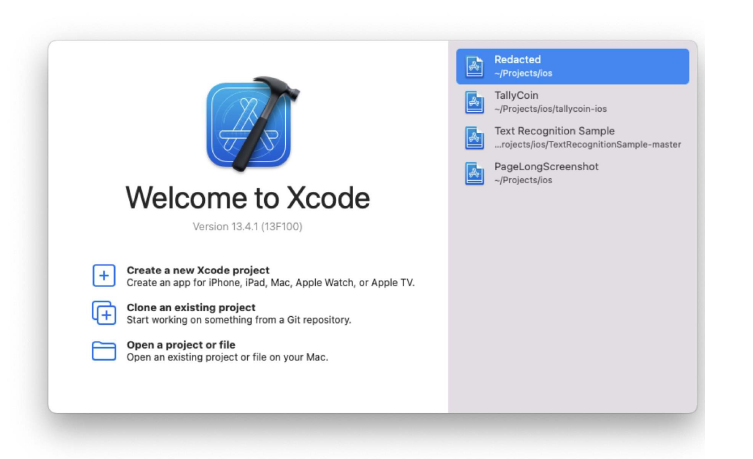
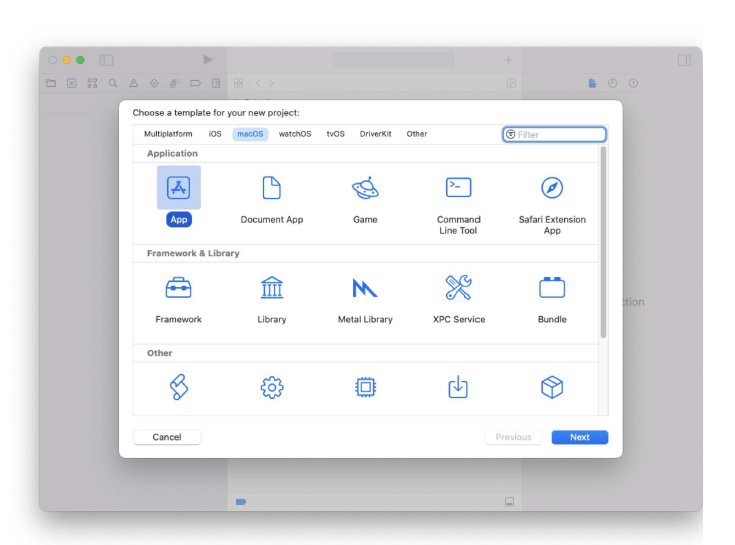
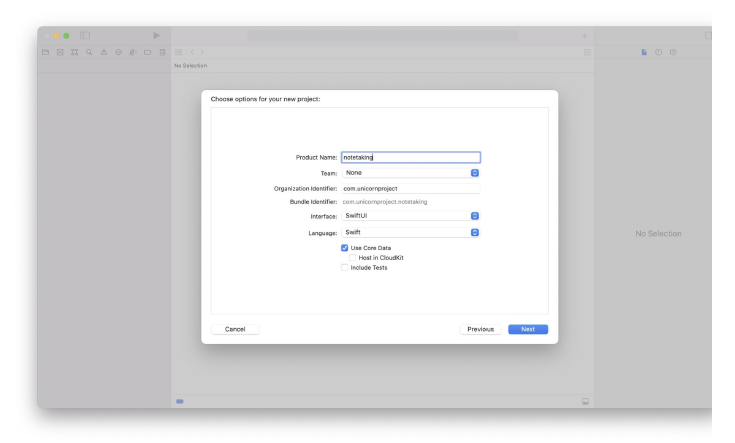
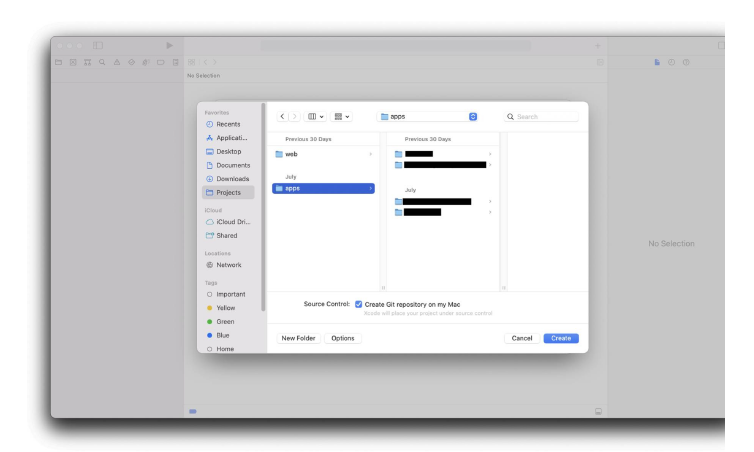
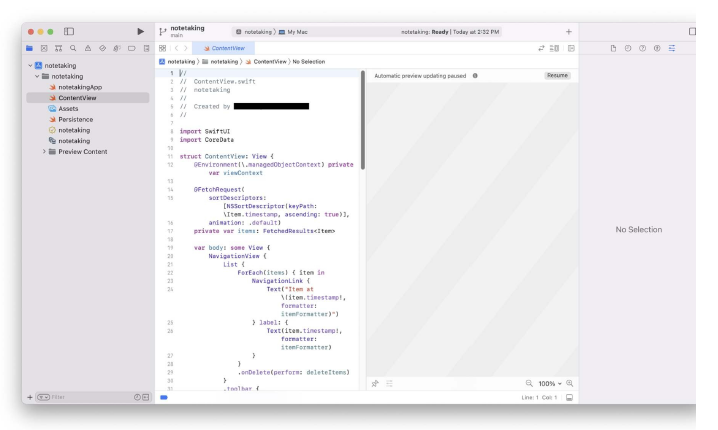
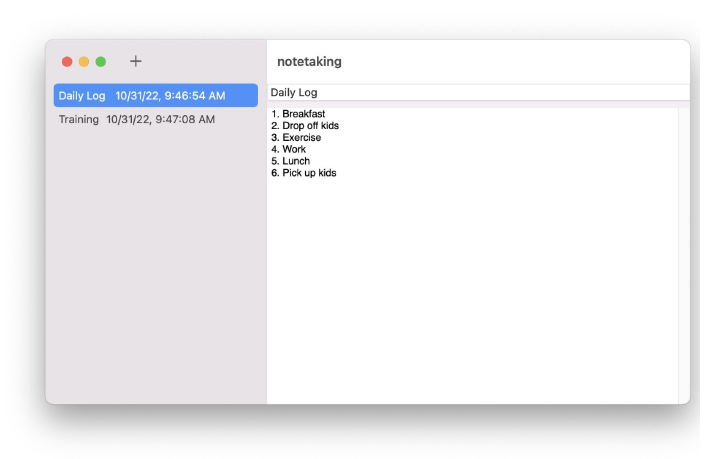
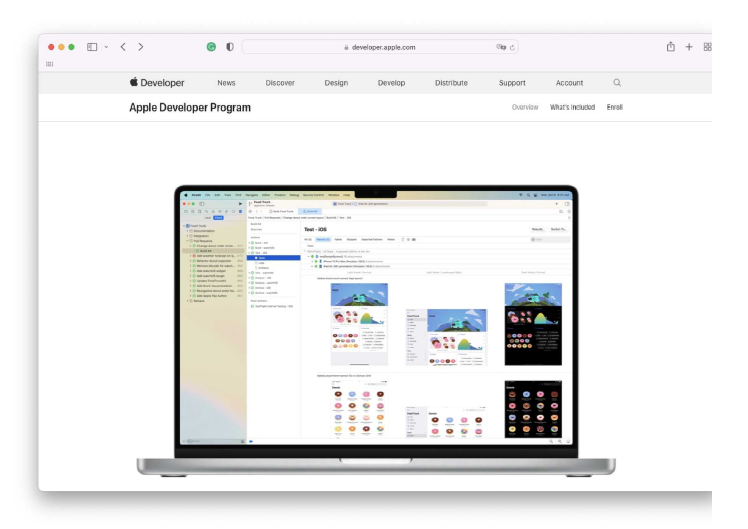
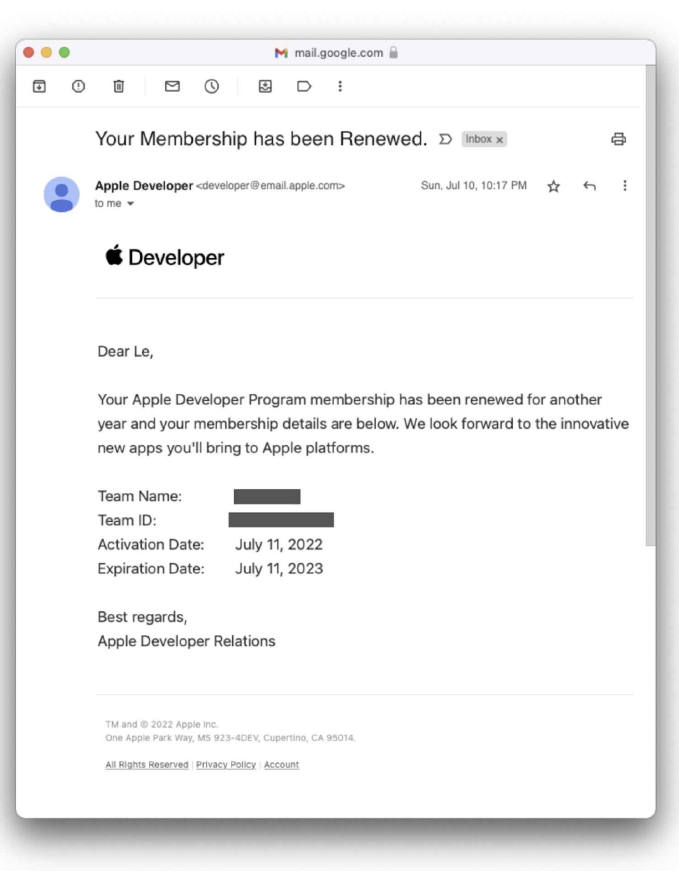
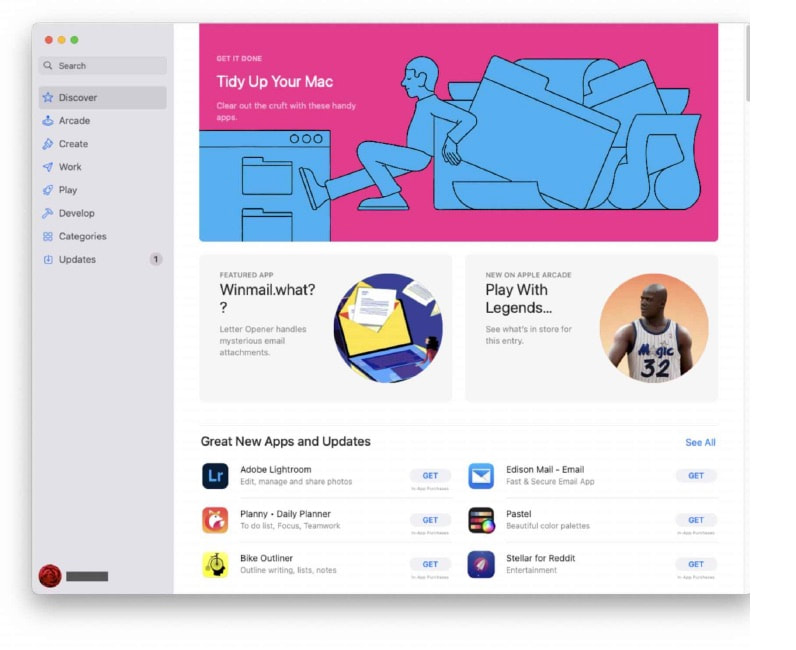
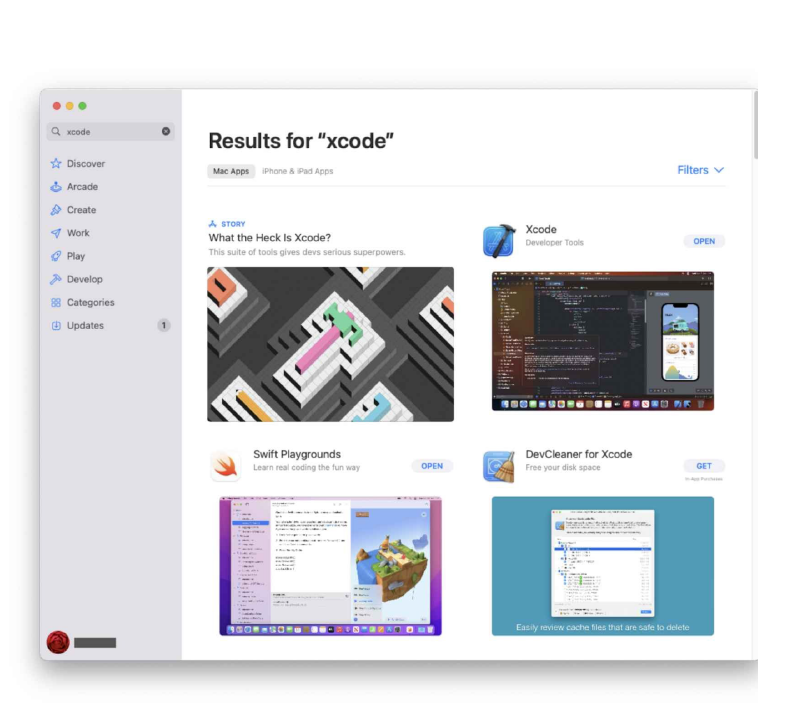
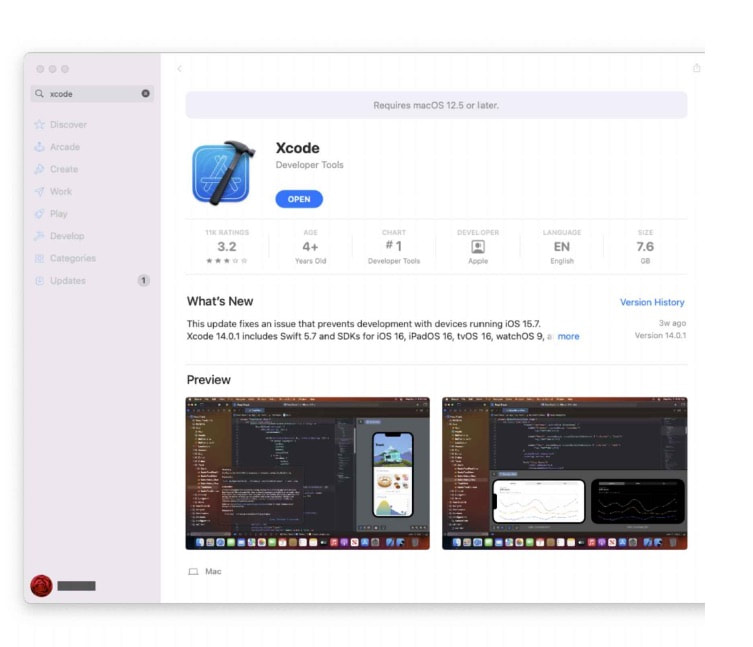
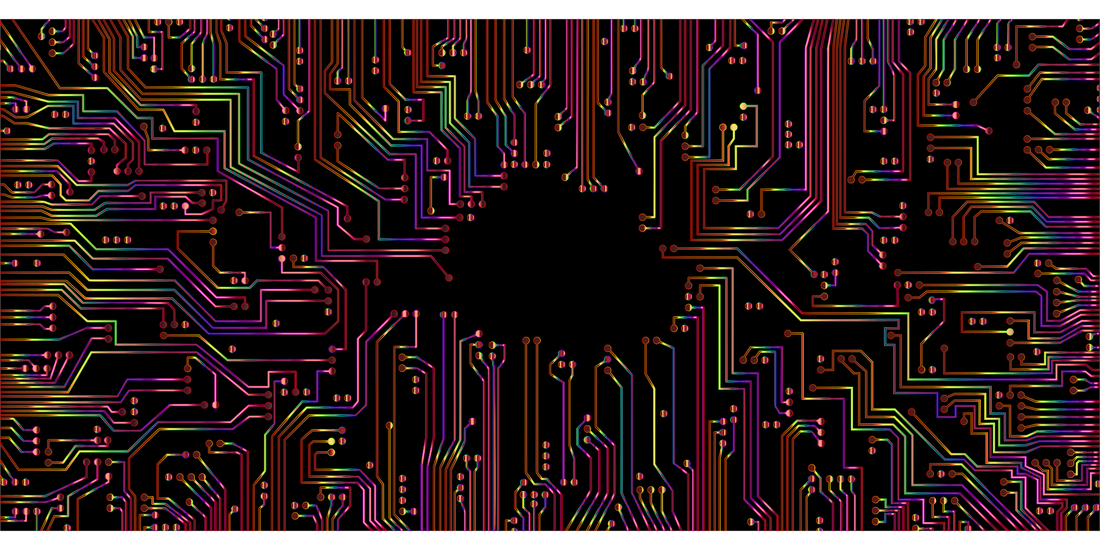
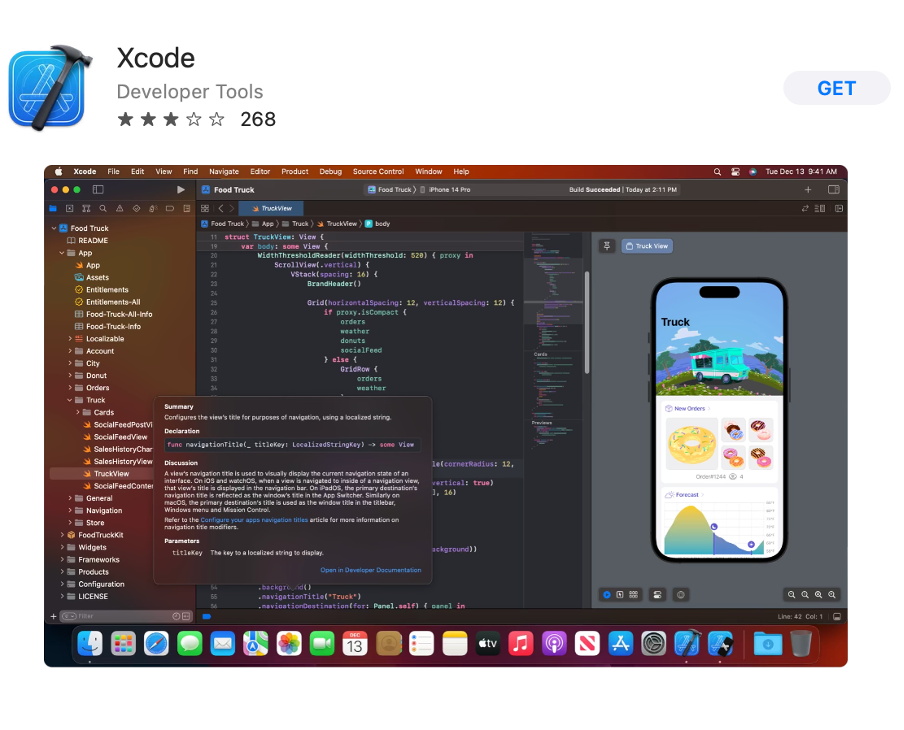
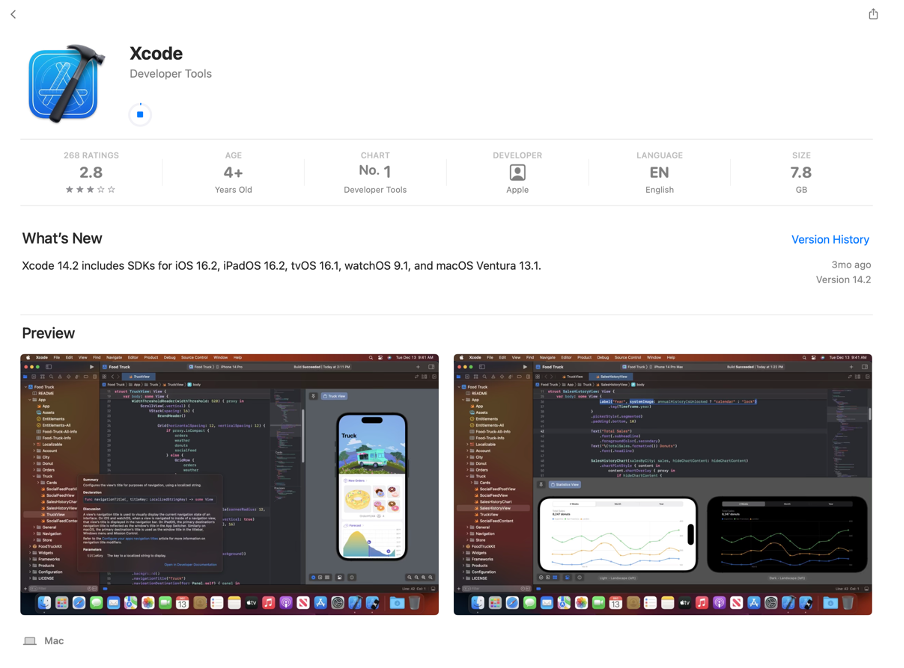
 RSS Feed
RSS Feed